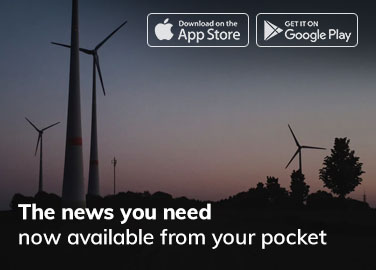Disclosure: Some of the links below are affiliate links, meaning, at no additional cost to you, Storehacks may earn a commission if you click a link to an external source.
Being able to create a canva t shirt design has shortcut a massive learning curve I needed to take when I first started Print on Demand. It is for this reason that Canva is going to be an absolute gift to your brand new business, or established if you've been in the game a while.
Initially, I used a cheap program called Pixelmator which was a dumbed down, easy-to-use photoshop alternative. I'm glad I did learn, however, as it was a tool that allowed me to have a lot of success in the industry.
I still remember Suhail asking me to create designs for him or change simple elements in a design we'd had created by one of our designers…
Until I showed him a few tips and tricks with the platform…he still uses it to this day, I think, so this article will help him save some time as well haha.
In this Canva T Shirt Tutorial I'm going to share with you 10 tips I use every time I create designs. Whilst I do know how to use photoshop I find that Canva is a very quick alternative and encourage you to get in there and using it to create your own designs!
Canva T Shirt Design for Scalable Print on Demand [+10 Tips]
Before we get started I want to urge you to get yourself a Canva Pro account. There is a couple of reasons for this. Firstly, when creating your own designs you'll want to add vectors images.
Vectors (in this case) are the little design embellishments (like the truck & wrenches in the design further down). In order to use these, you would need an extended license which means it would cost $50+ per little image 🥺😫.
As we need quite a few in any 1 design, when we are trying to do multiple designs a day, let alone a week, it would become far too costly.
Unless you're hiring a designer, Canva Pro is the next best option. It is only $14.99/mo and gives you commercial access to all the vectors & images on their platform.
Secondly, it saves you a hell of a lot of time. You're not only saving the cost of using a designer, but you're also able to create a concept within 15 minutes and have it launched within 30. Being able to move that fast allows you to take advantage of killer ideas and to ride that momentum to get it done…which is super important when starting.
[maxbutton id=”19″ text=”Get Canva PRO” url=”https://www.storehacks.com/canva” window=”new” nofollow=”true”]
Canva Pro or Canva Free?
Hands down I would always choose the Pro version. Being able to create shirts quickly has helped me make a lot of money. I came up with the “chubby bearded guy” hoodie below and it was the first campaign of mine that sold over 1000 units in 1 week. It's been ripped off lots since but the point is…
I designed it, I quickly created it in Pixelmator after coming up with the idea. We'd sold a few beard shirts up until that point and I noticed in the comments a lot of people were saying they loved their chubby bearded partners…
So I quickly designed the image below and launched it on Teespring.
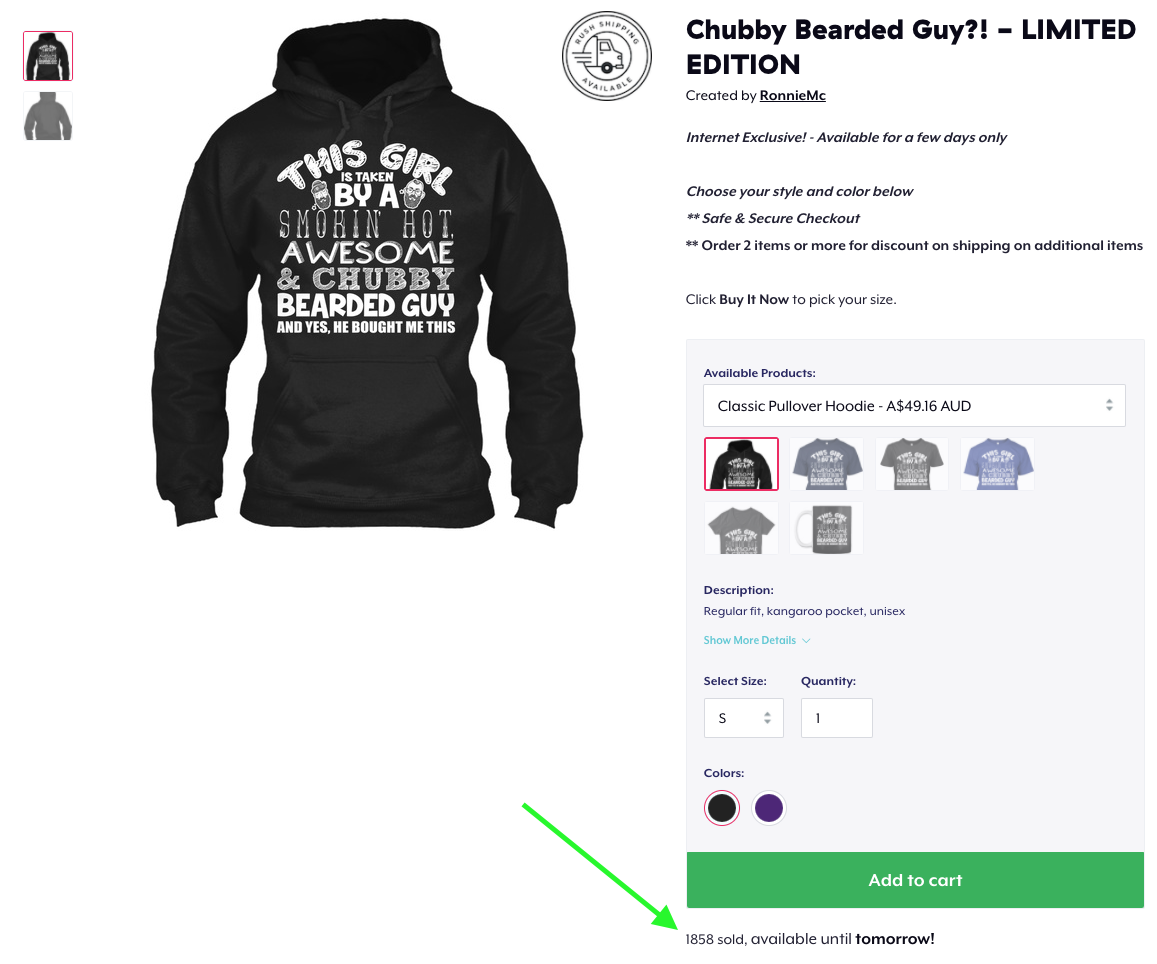 It's not the only one I've designed myself and launched. It's for this reason I strongly encourage you to invest the $15/mo (the cost of one design by a designer) for you to get access to the full catalog of vectors and fonts available on Canva.
It's not the only one I've designed myself and launched. It's for this reason I strongly encourage you to invest the $15/mo (the cost of one design by a designer) for you to get access to the full catalog of vectors and fonts available on Canva.
Even recently, our success in Q4 in 2020 was from a couple of designs I'd created myself. $730,000+ in 3 weeks isn't bad when I'd completed the design within 15 minutes!
You can sign up to Canva Pro here.
1. Create a Custom Size in Canva
Depending on the product you're designing for you will absolutely need to create a custom-sized canvas to work with. Each platform requires different dimensions for the products they sell. Before creating your art be sure to take note of the size needed.
Then, after clicking “Create a design”, in the bottom left of the pop-up will be the option for custom size.
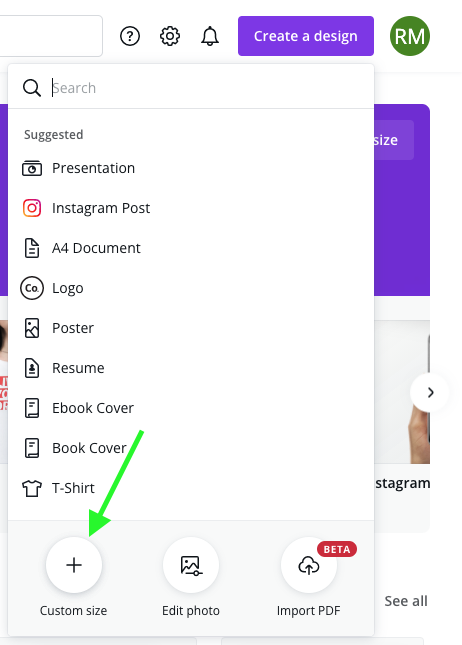
2. Selecting Hidden layers
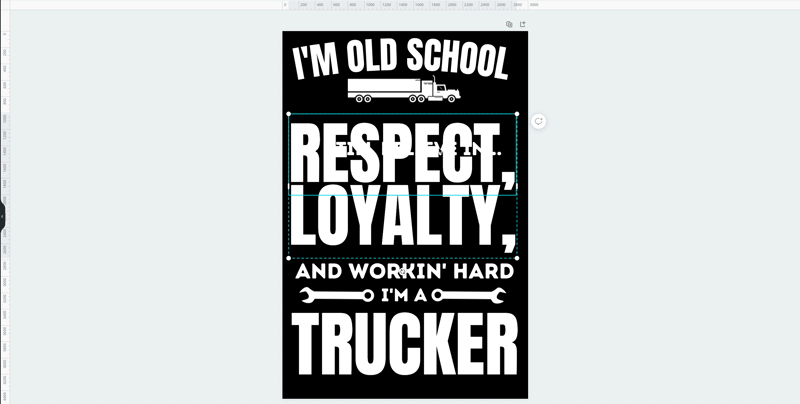
This comes in handy as often as you add more layers they will be added on top of previous ones. In order to select a layer that's behind use the following;
- On Mac = Hold CMD + Left Click
- On PC = Hold CTRL + Left Click
3. Use Up & Down Arrows for Minor Adjustments
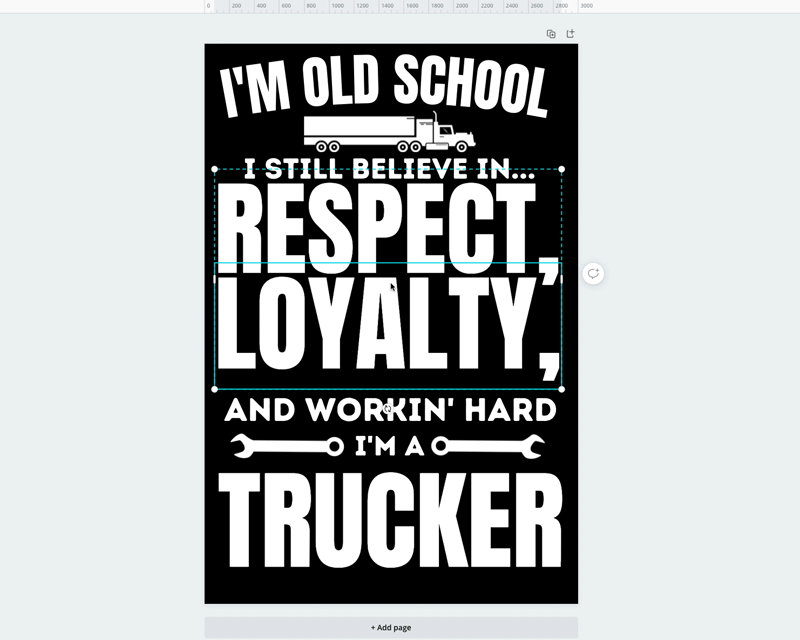
Putting the finishing touches on your Canva t shirt is made much easier. When the mouse keeps snapping to a certain location you need to use the trusty arrow keys to nudge it 1 pixel at a time to exactly where you want your design.
- Highlight design and use arrow keys to nudge 1 pixel
- Holding SHIFT will allow the element to move 10 pixels at a time
4. Use “T” to Add Text Easily Without Formatting
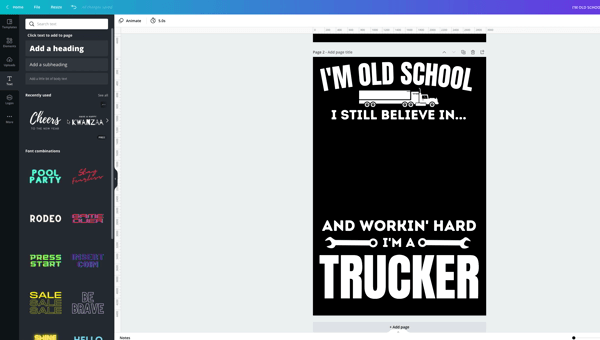
If you use the Text tool in Canva you typically get font pairings. This can be annoying when you're trying to create your own designs from scratch.
Instead, by hitting the letter “T” on your keyboard you get a fresh text input screen to work with.
5. Duplicate Elements to Design Faster
There are 2 ways to duplicate an element. You can highlight and click the duplicate button.
Or you can use the method I much prefer which is highlighting the layer and cutting and pasting as you would normally on your Mac or PC.
- CMD + C, CMD + V on Mac
- CTRL + C, CTRL + V on PC
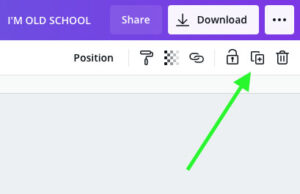
6. Using the Zoom Feature to Enlarge Areas of Art
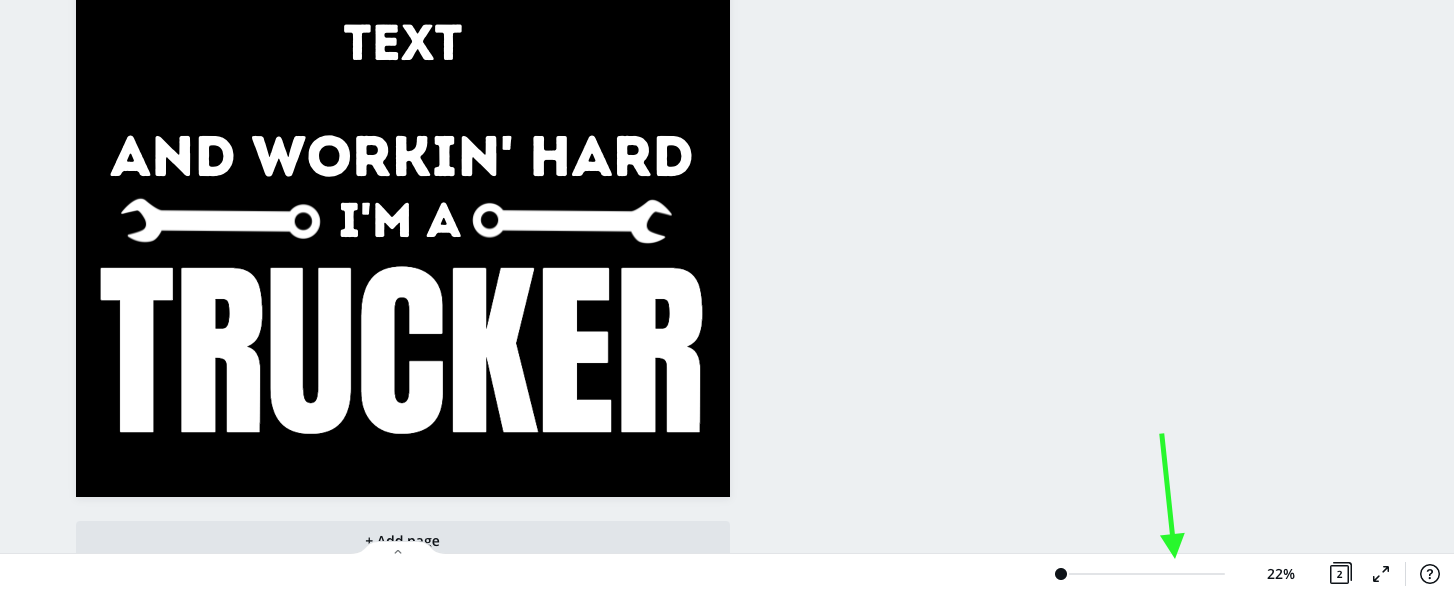
Again, there's a slow way and there's a keyboard shortcut way. Let's choose speed first for your canva t shirt designs!
Holding CMD or CTRL and using the + or – buttons on your keyboard will zoom in. Hit it as many times that is necessary to get to your desired zoom level.
7. Group Elements
Grouping elements are important when you start having lots of layers. It makes it much easier to move certain parts of your art around on your canvas.
The way to do this is by clicking off-screen and holding to drag over the elements you want in your group and then selecting “Group” in the top right.
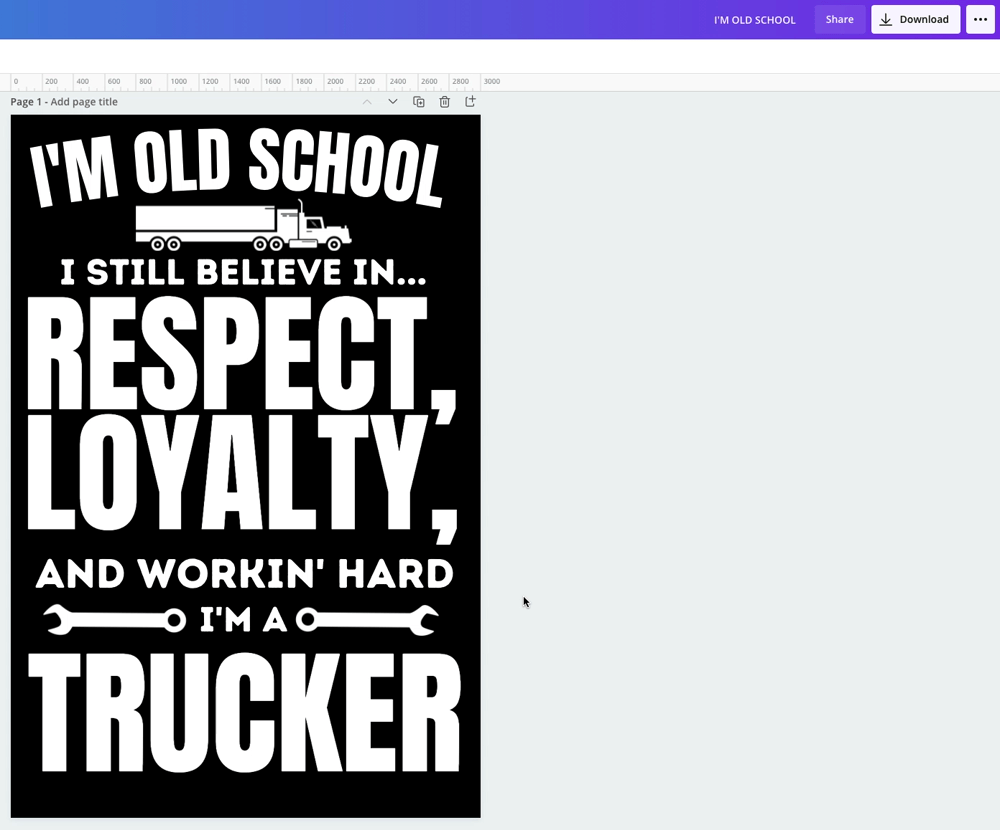
The second way, is by holding shift on each element as you select them.
8. Filter Images by Pro or Free
If you do choose the free option you can make it easier to find the elements you can work with by filtering the search results. If you check the “Free” box the results will only be free images.
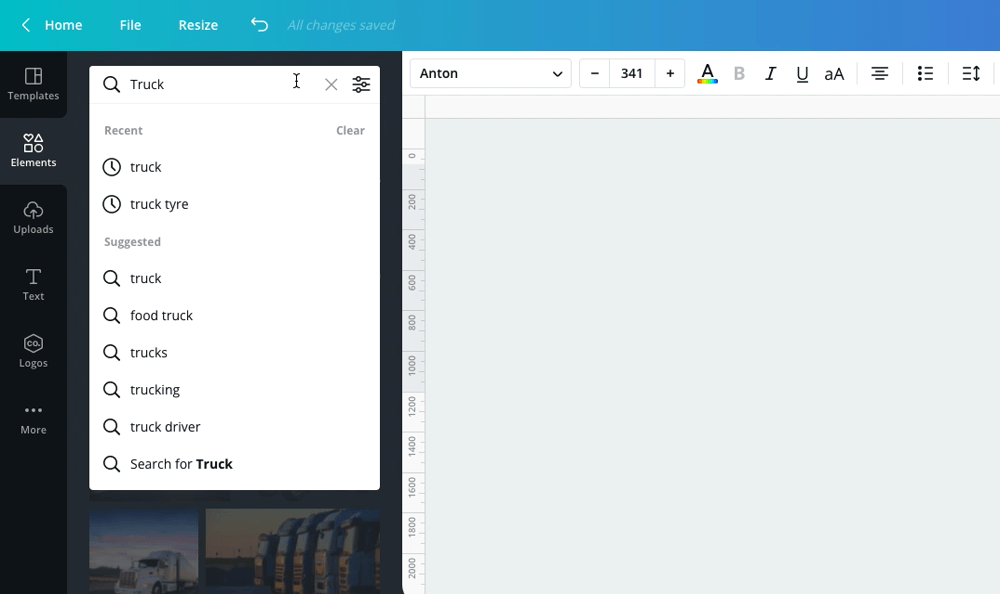
9. Show Rulers for your Canva T Shirt
I only learned of this one recently and I love it! Using rulers helps to align your design perfectly. All you need to do is go to File>Show Rulers. Click on the ruller at either the top or side of the page and drag out to where it's needed on the canvas. And that's it.
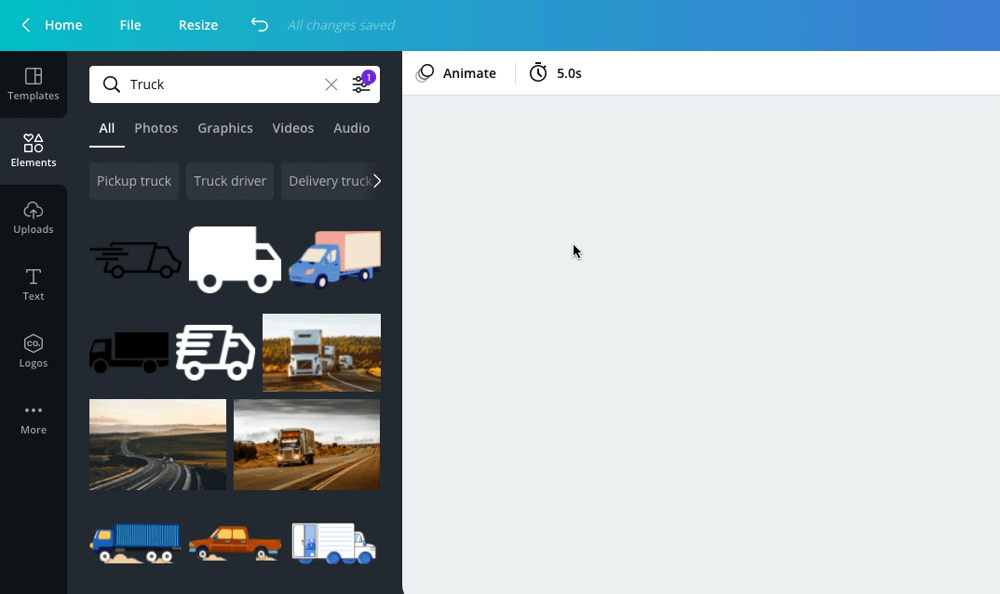
Using the minor adjustments I showed you earlier will get you bang on!
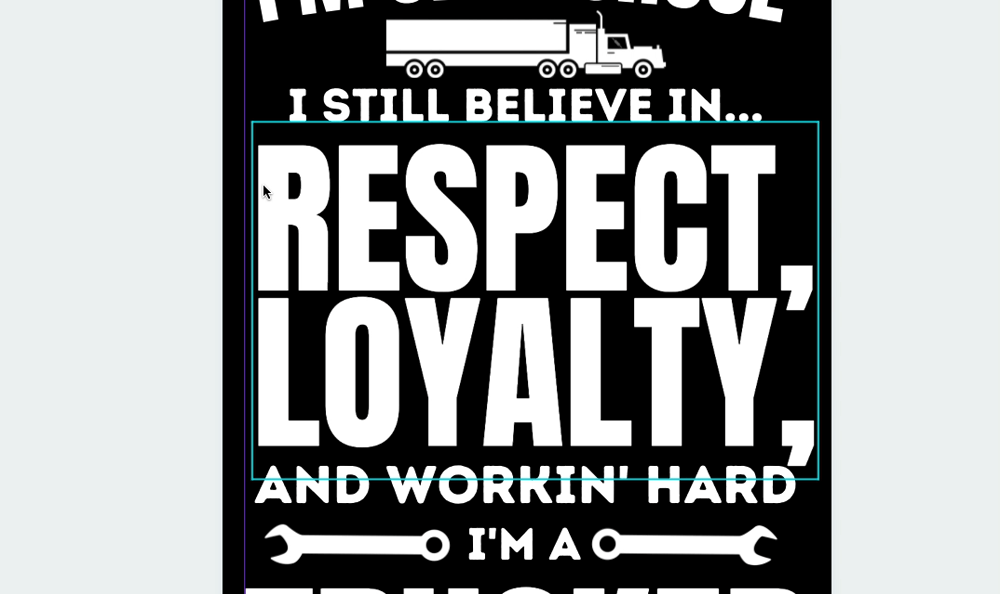
10. How to Curve Text in Canva
I absolutely love how easy it is to curve text in Canva. I find Photoshop makes it super difficult (I'm not a pro designer) but Canva makes it super, super simple.
Highlight your text then click “effects” then in the bottom right of the pane that opens on the left will be “Curve Text”. Use the slider to increase or decrease the amount of curve you need.
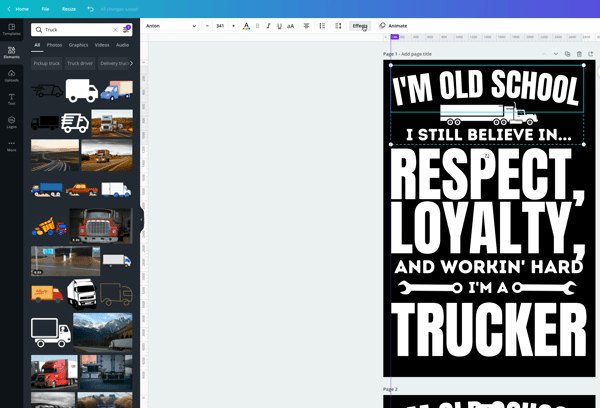
Bonus Tip: Remove Background
One of many amazing features but by far the standout would have to be the background remover tool. It used to be that we'd have to trace the outside of an image to be able to separate it from the background… no longer!
All you have to do is drop your image into the canvas, click “Effects” then the top option “Remove Background”. Voila! So good.
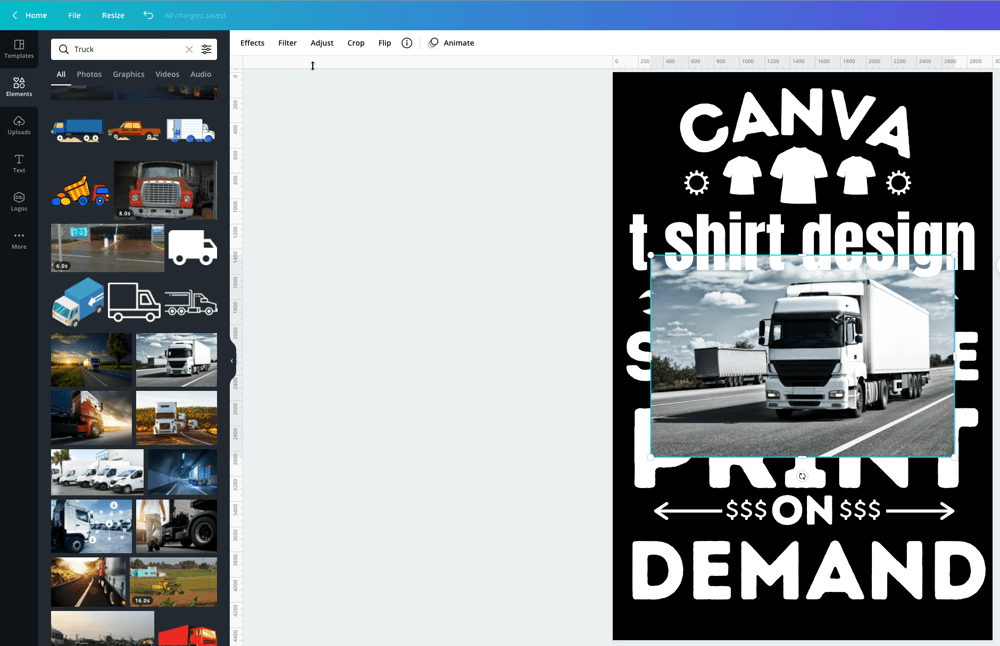
That's it.
Designing canva t shirts is so easy and given they're forever working to make things even better they'll soon be inside our brains and have the design completed before opening the platfrom.
I mentioned earlier that it is definitely worth getting Canva Pro. Waiting on designers has cost us a lot of money in the past so being able to quickly create a design yourself helps to get your busy scaling asap.